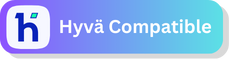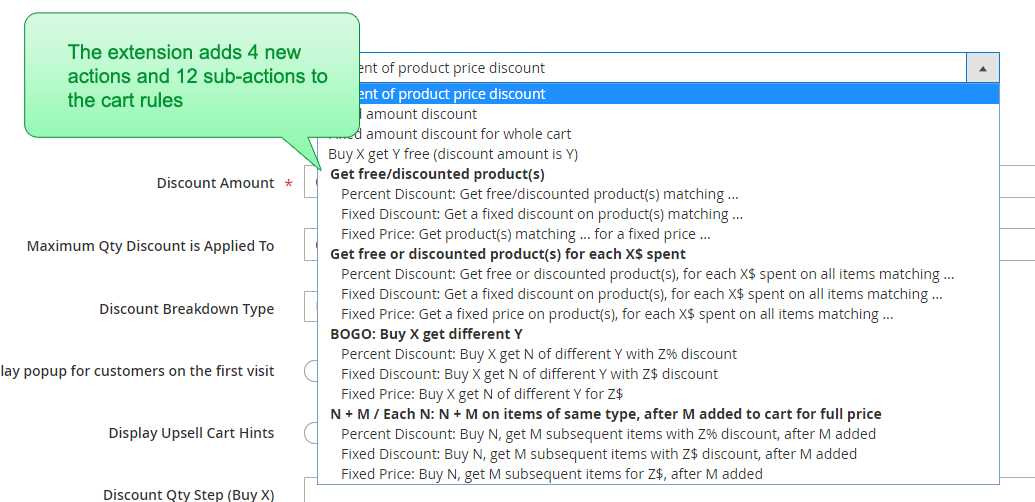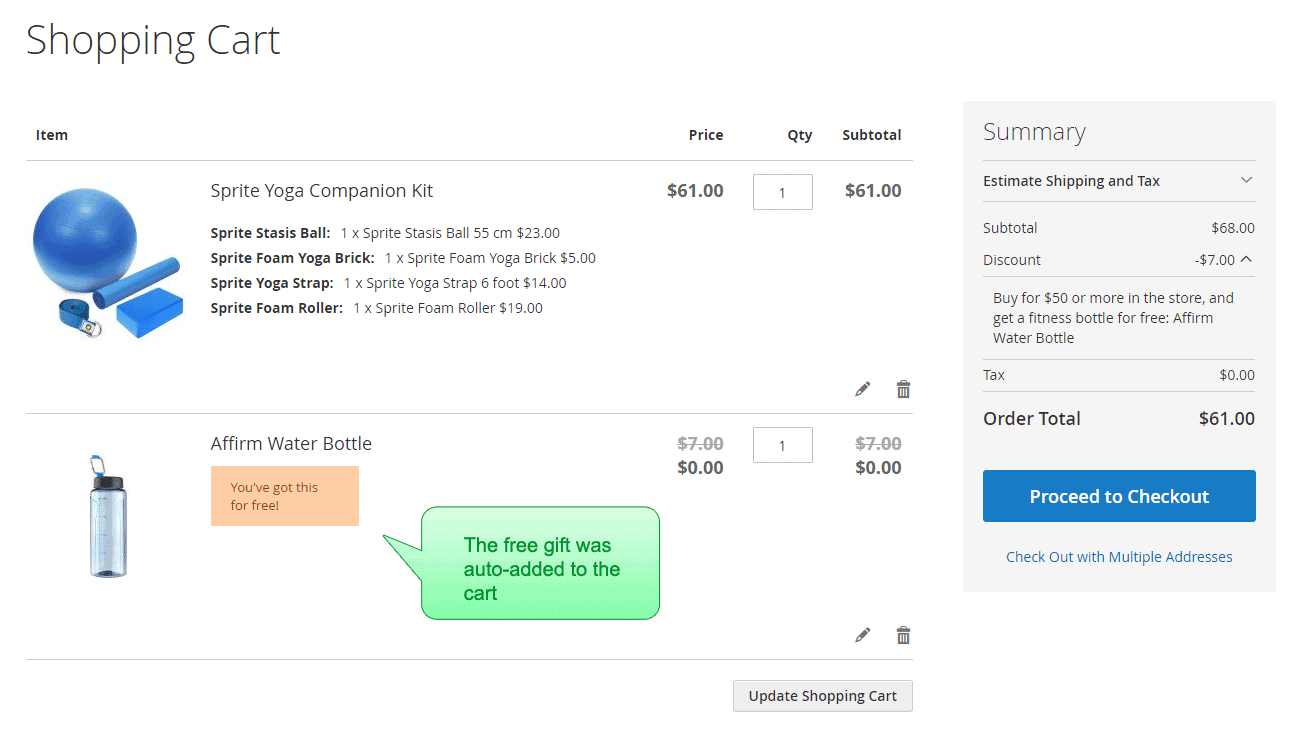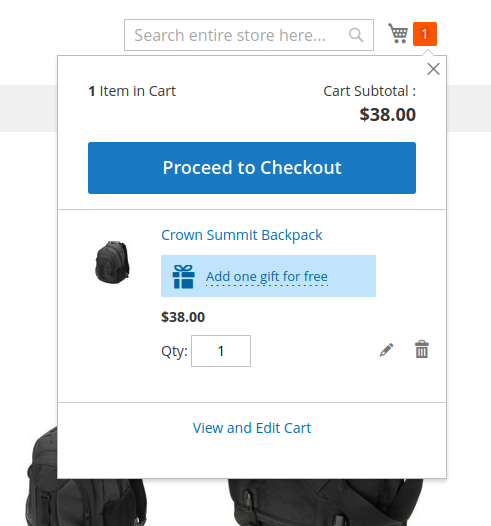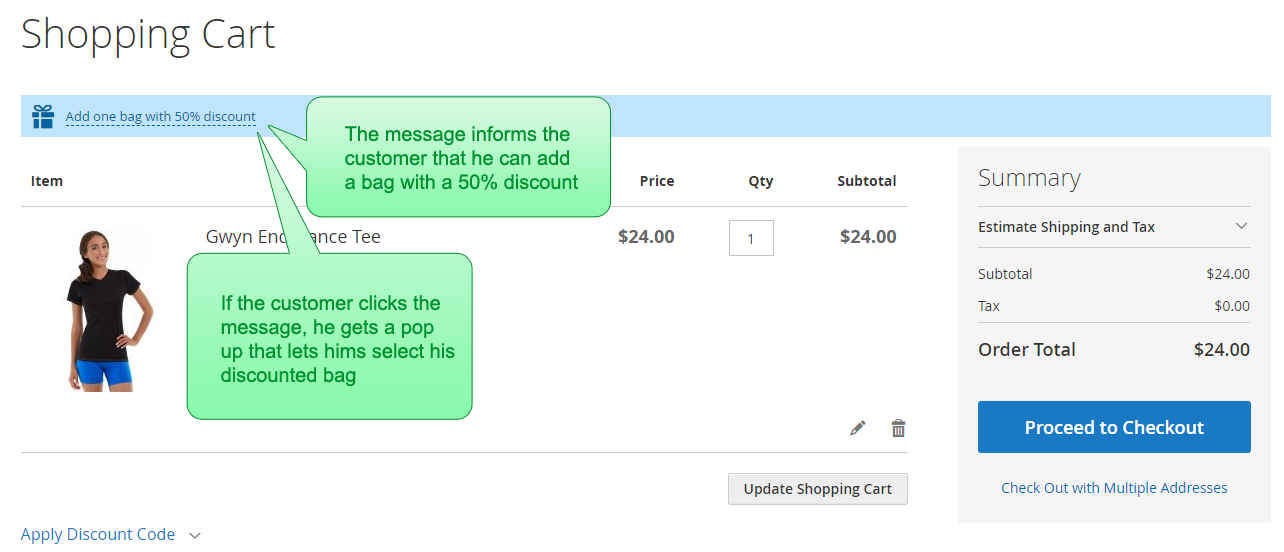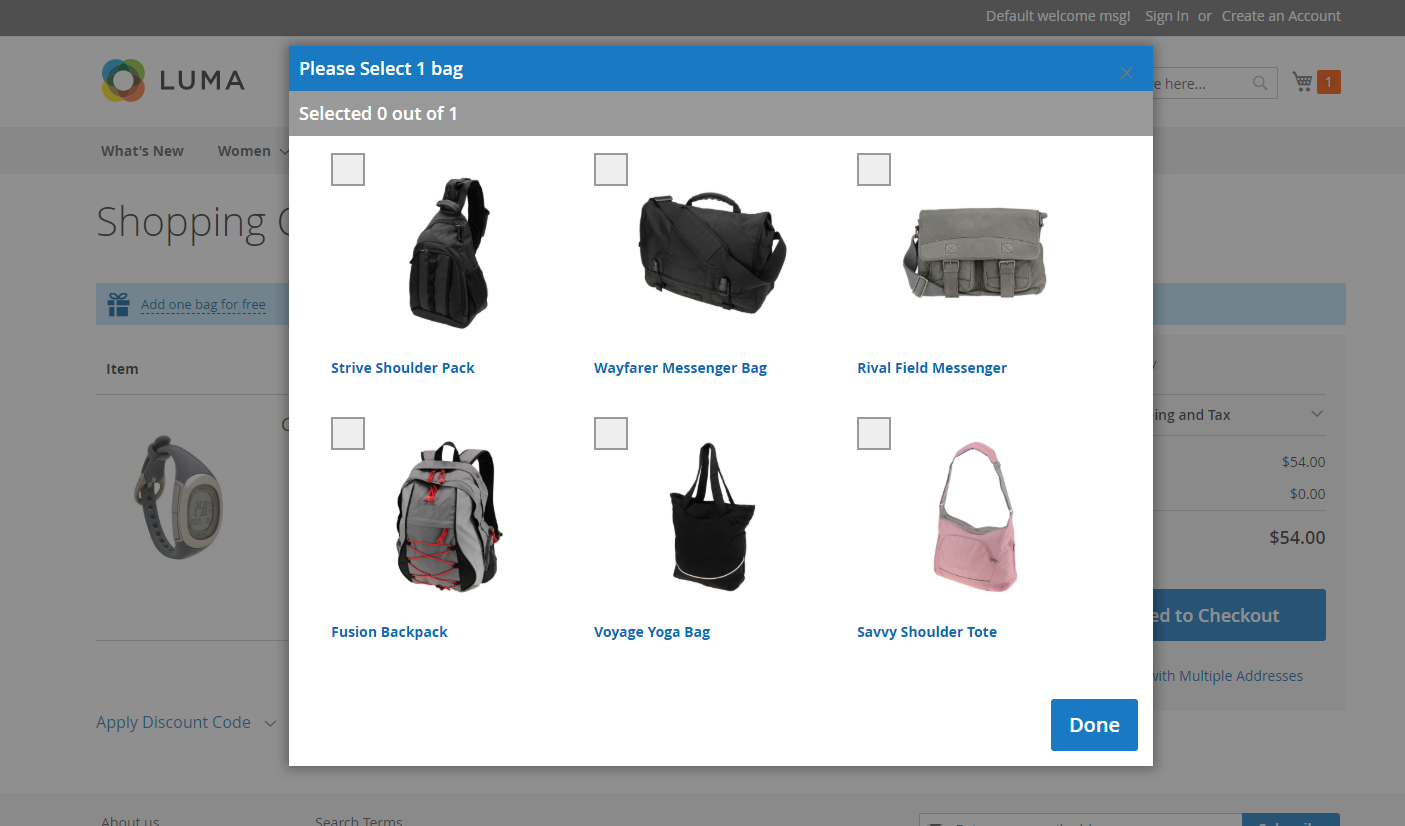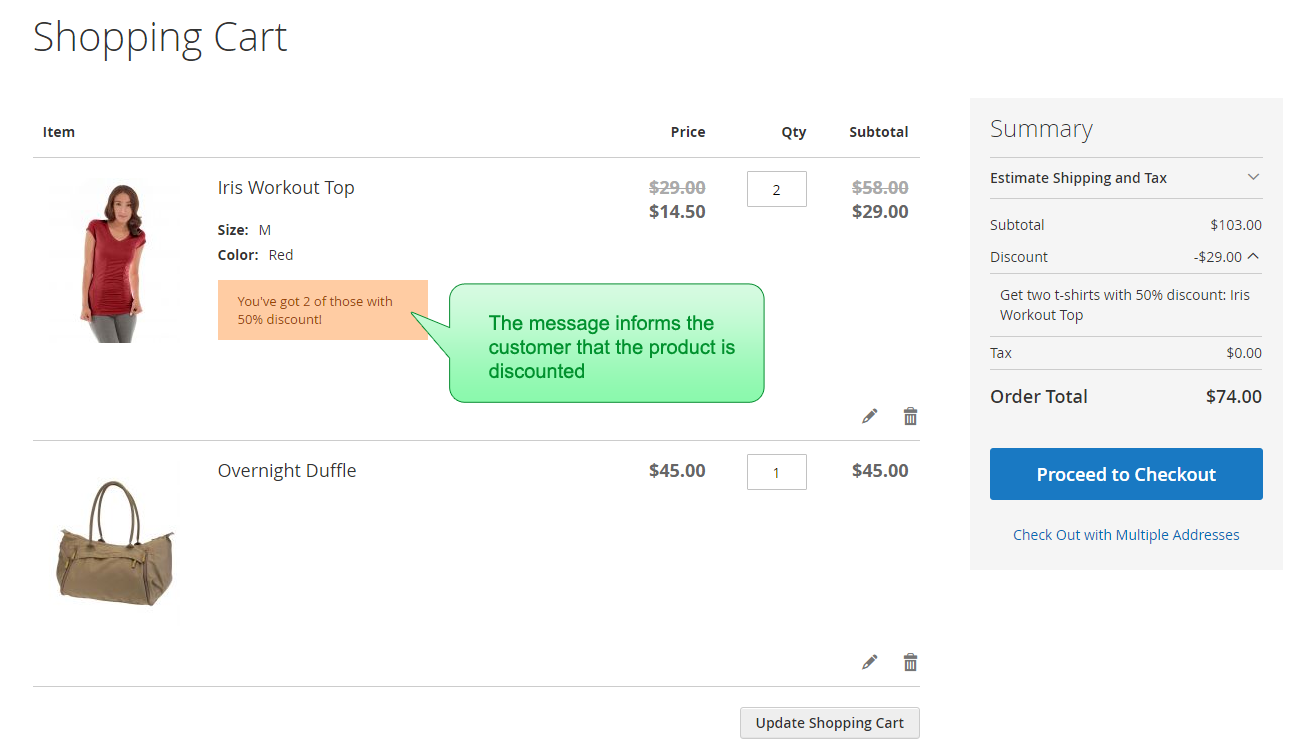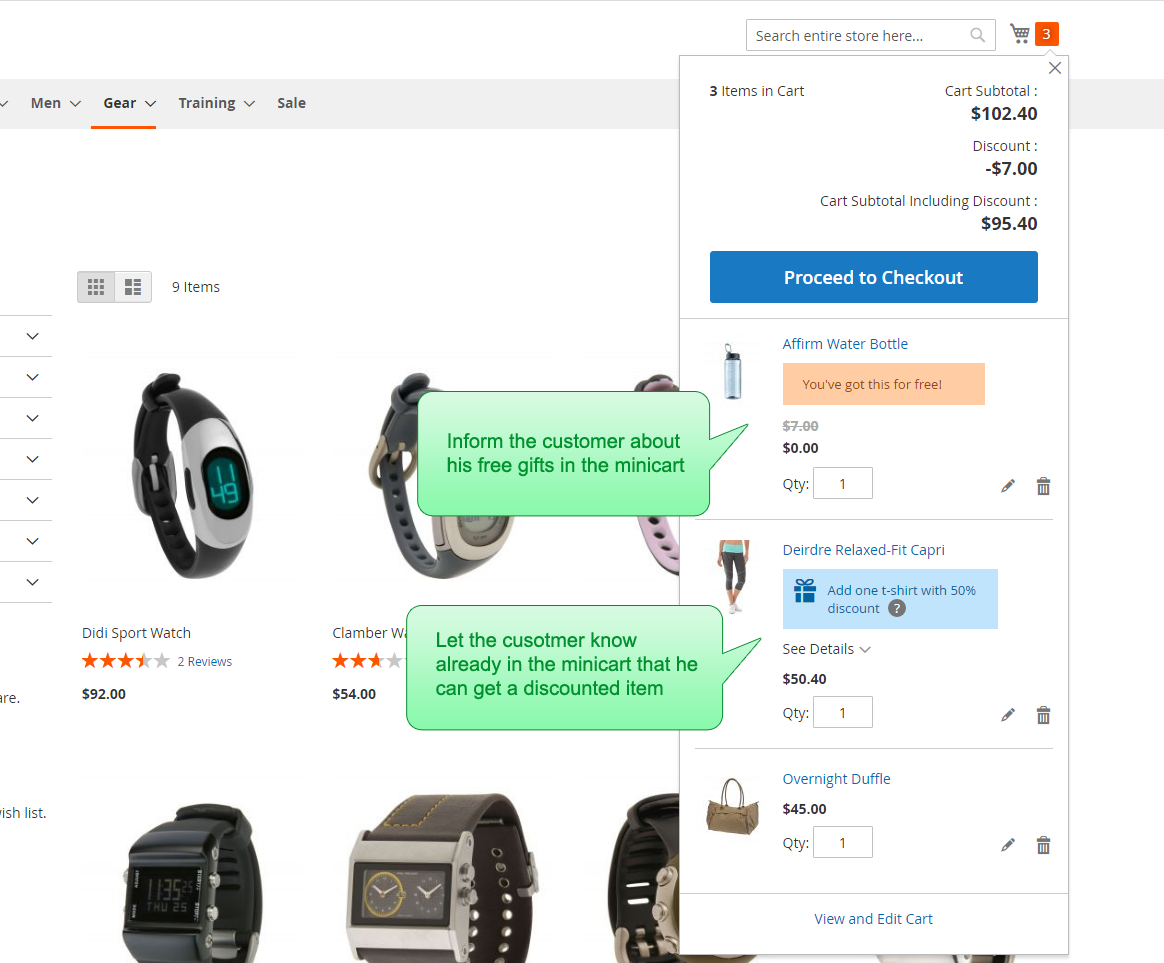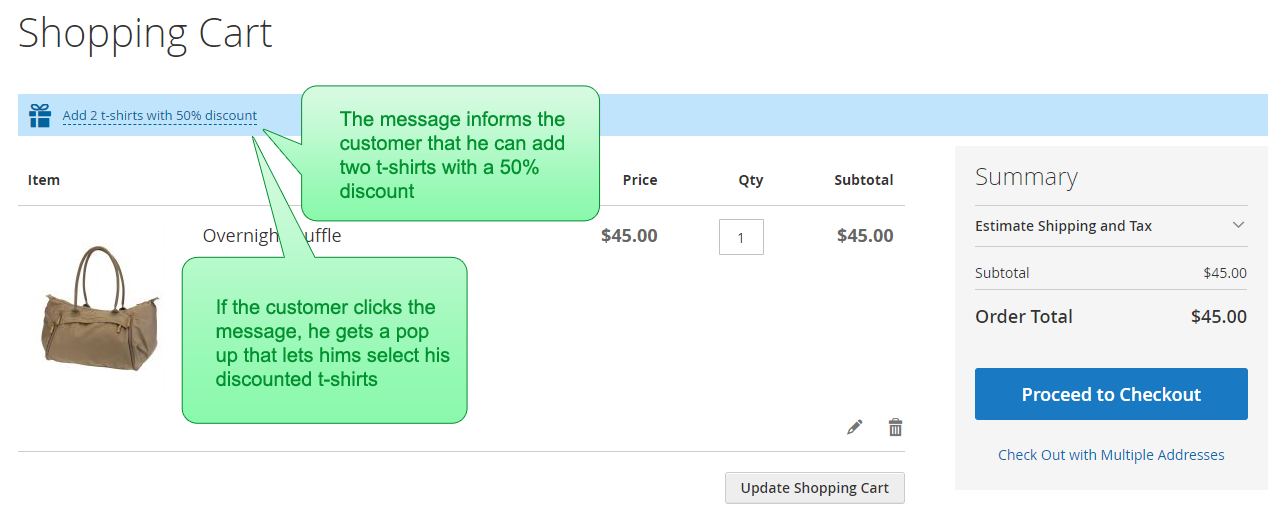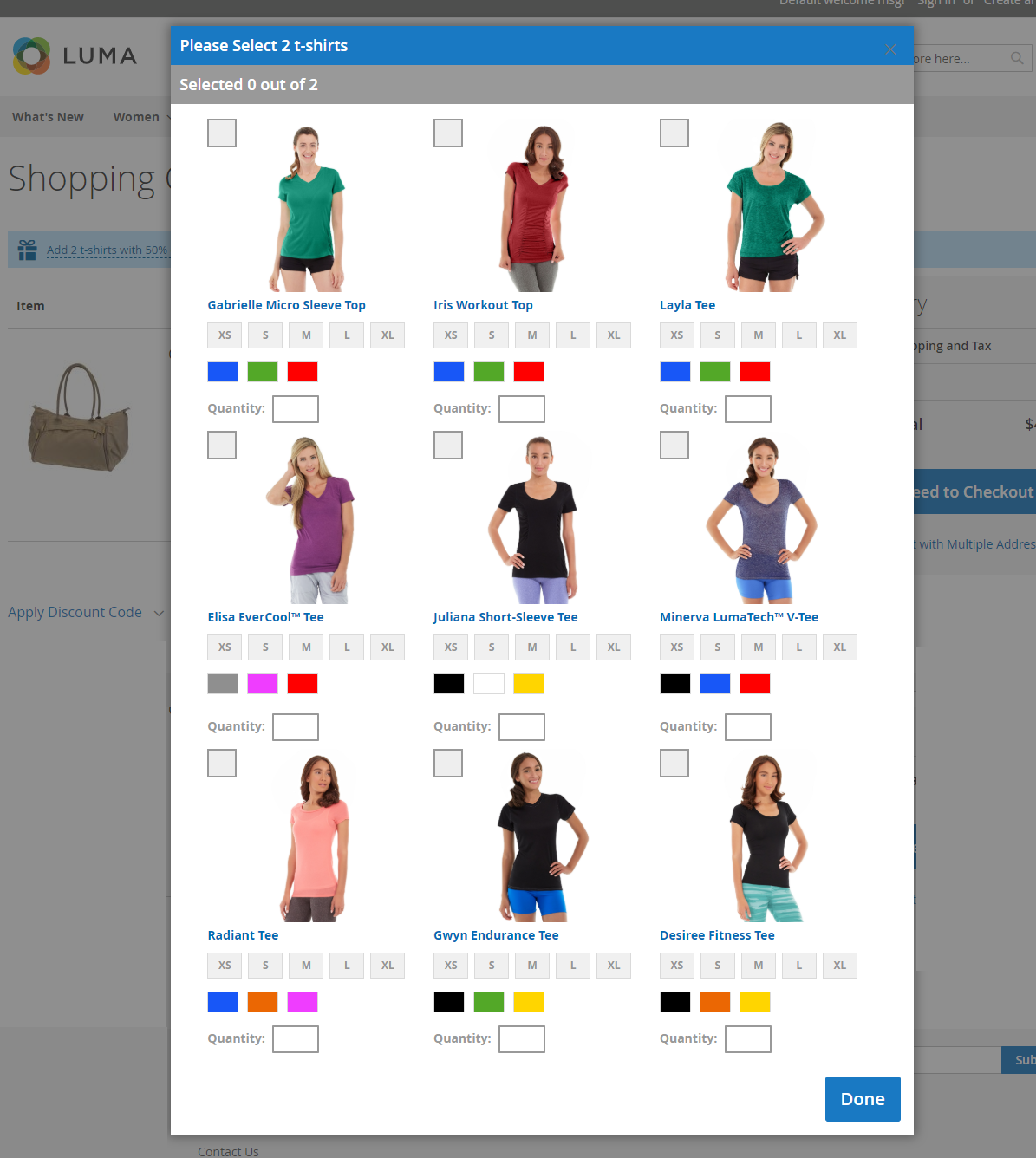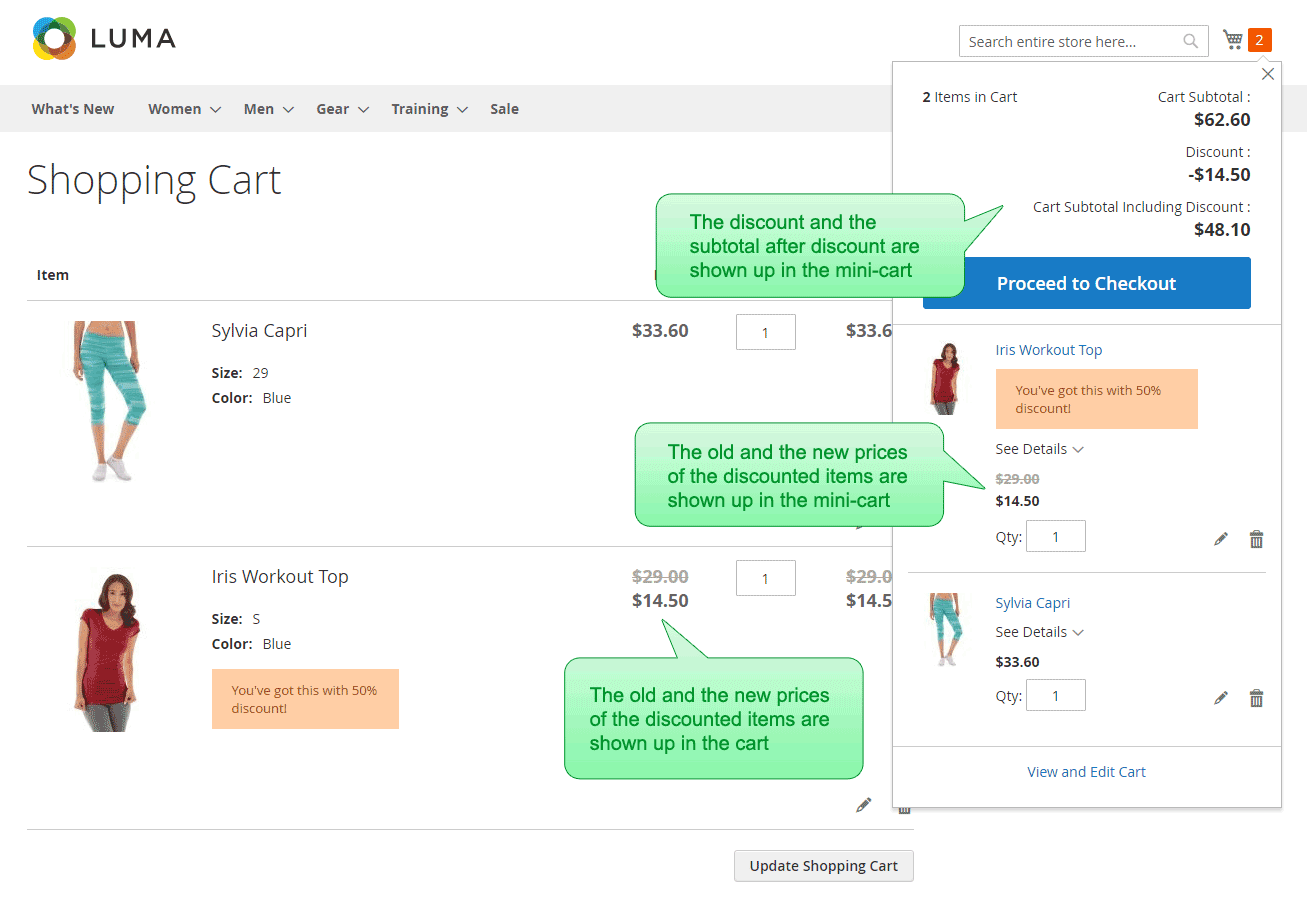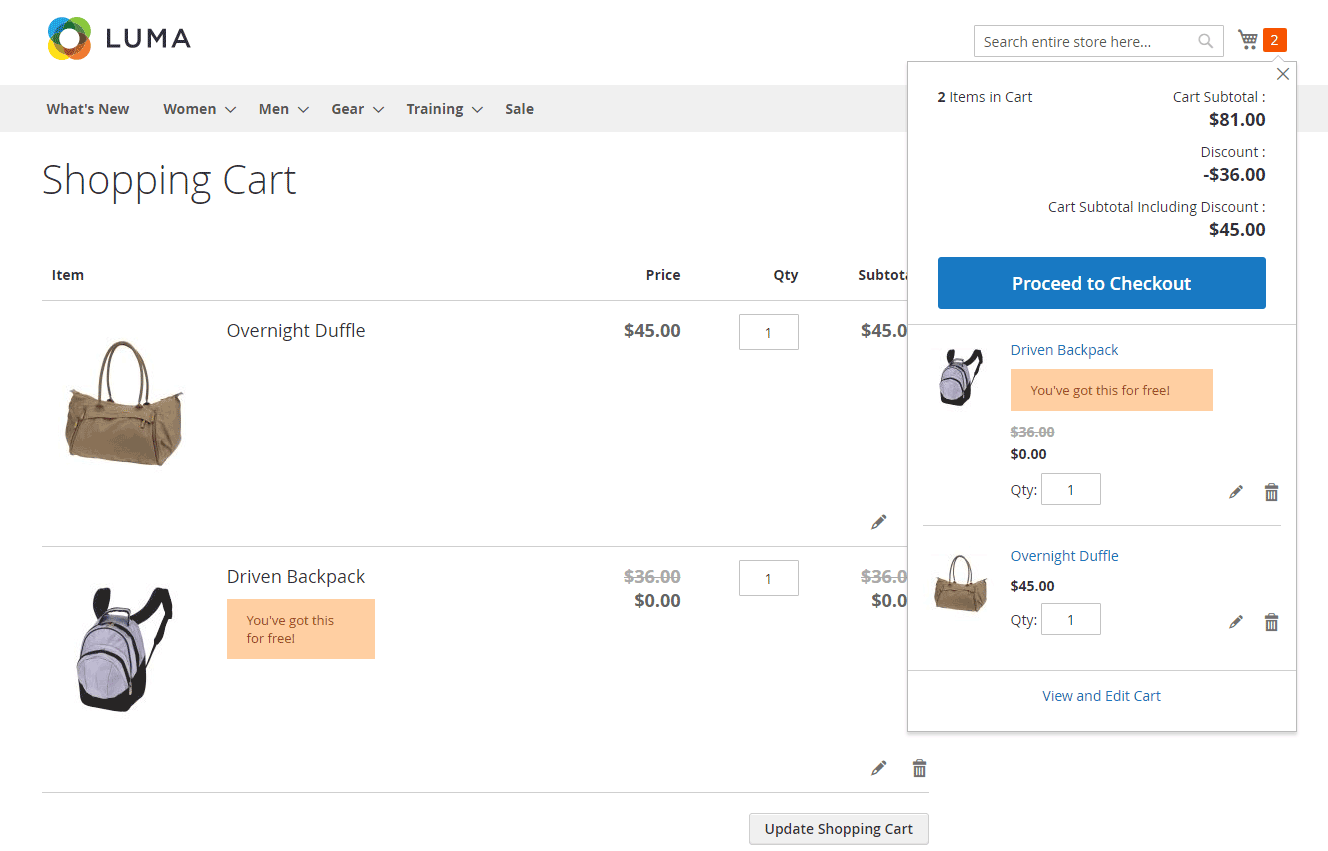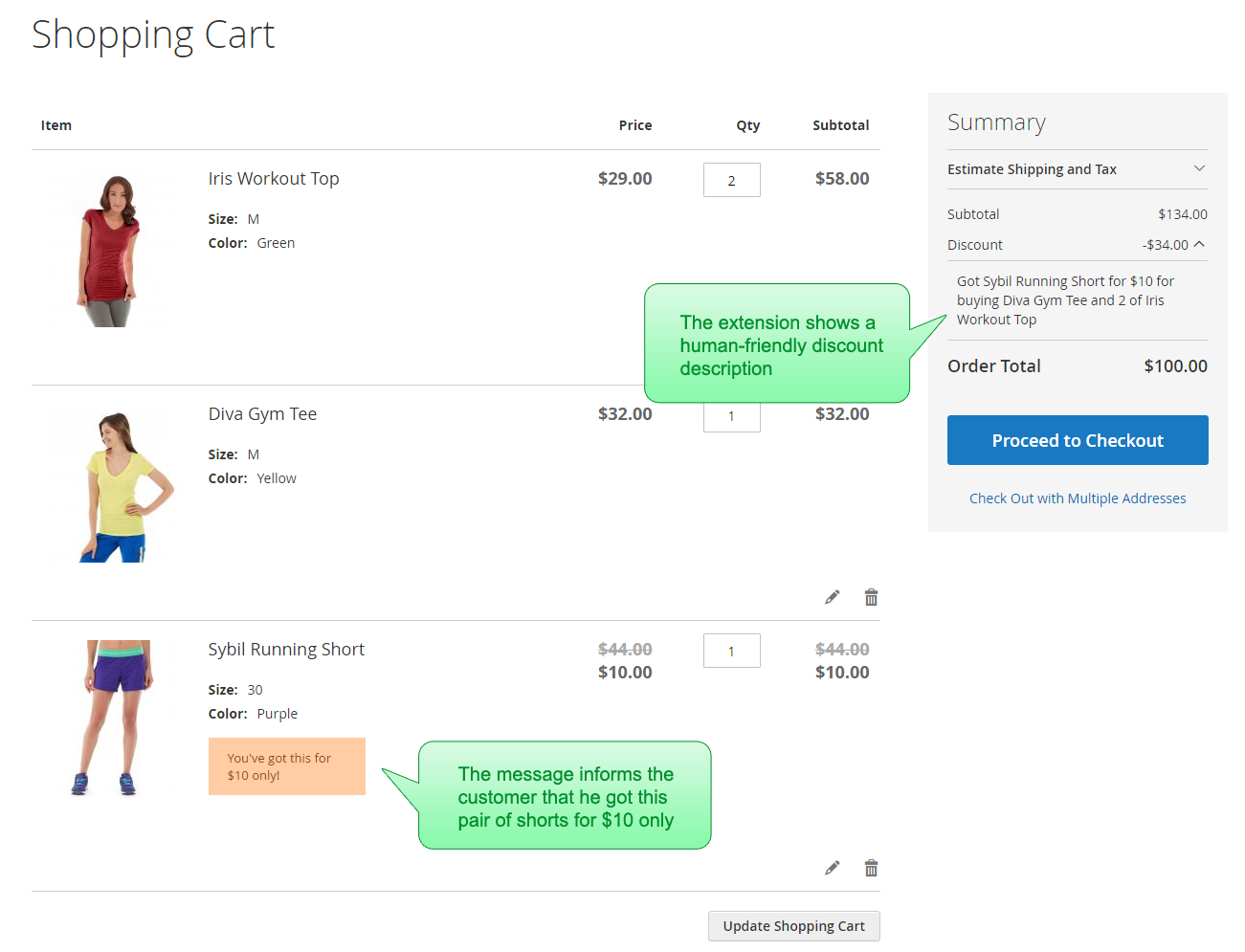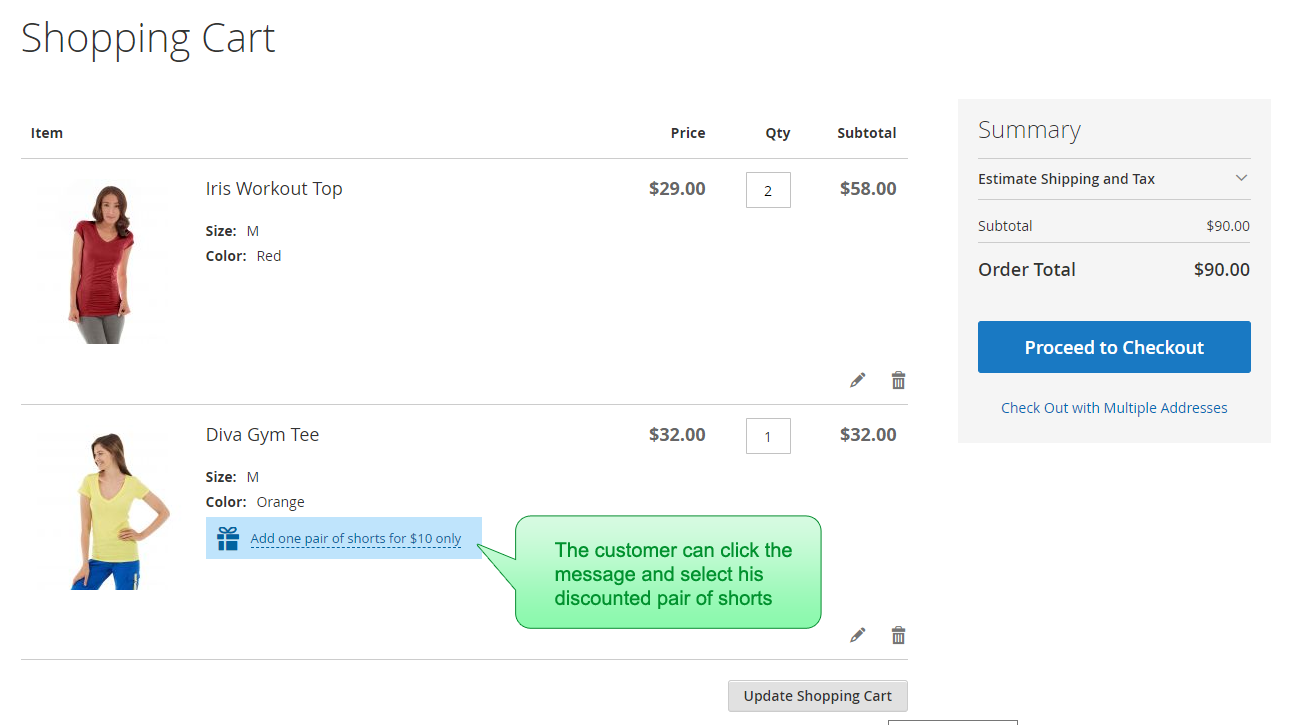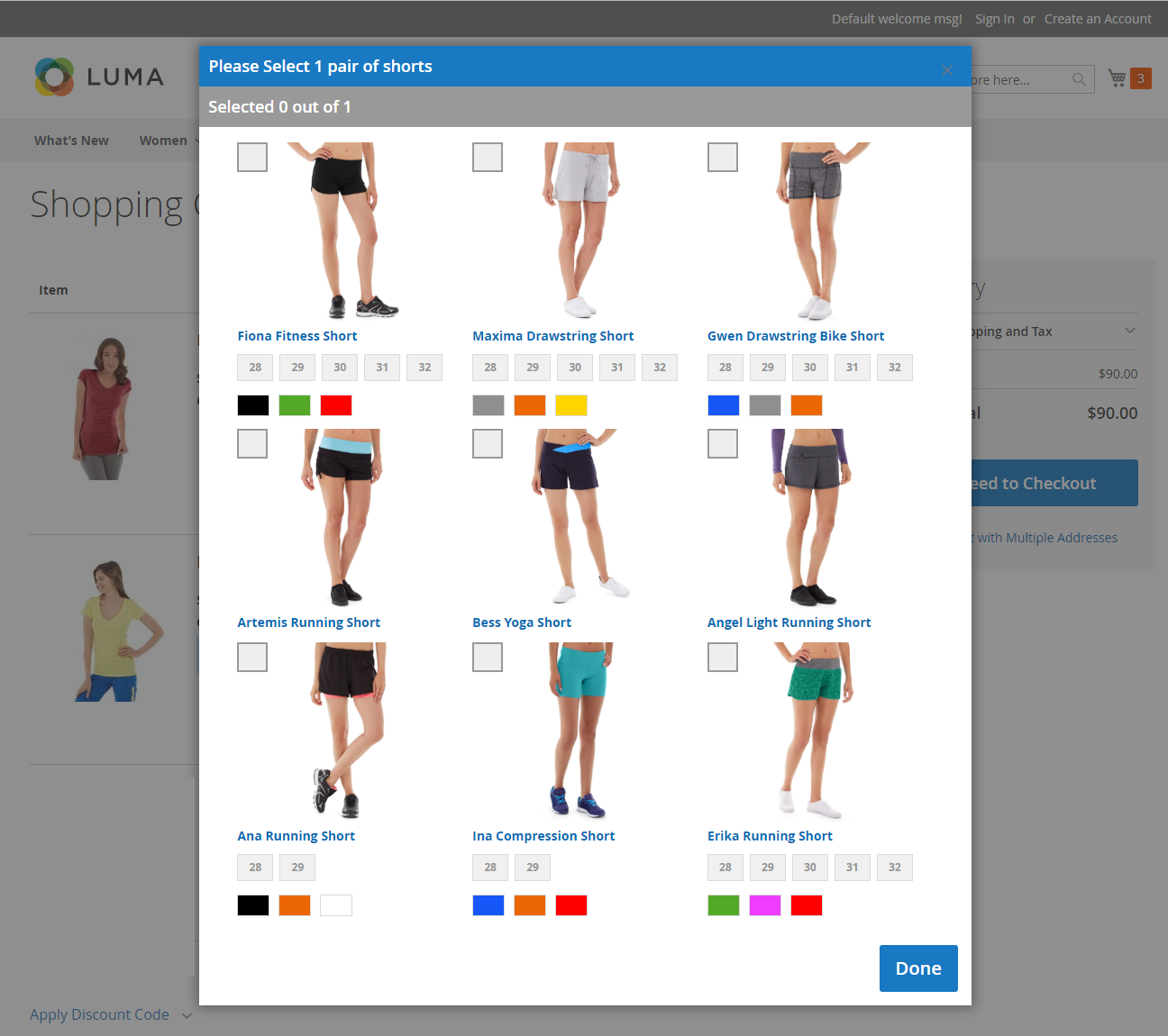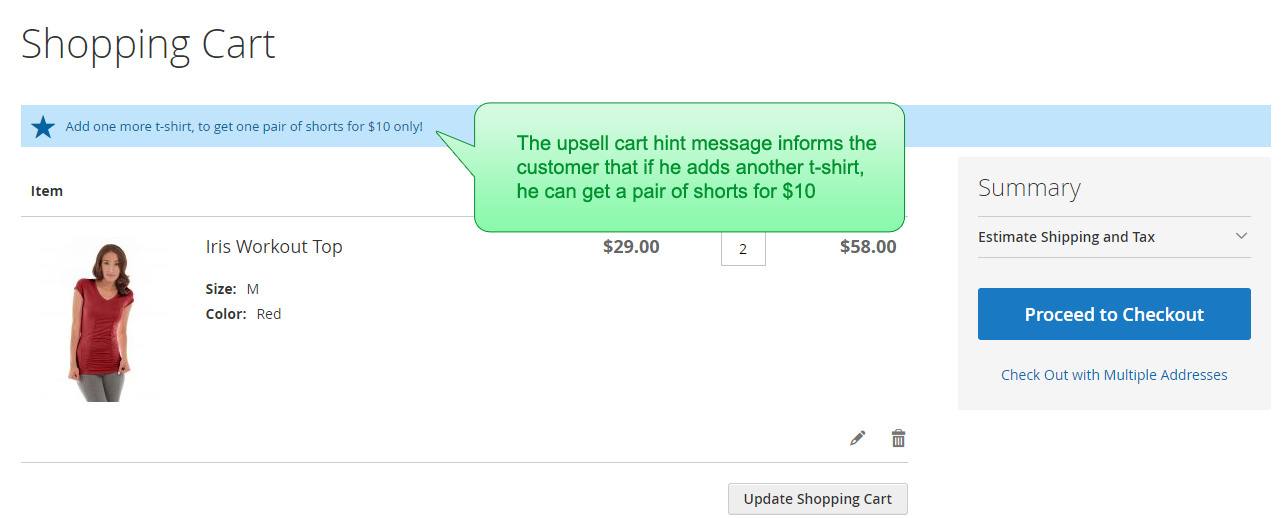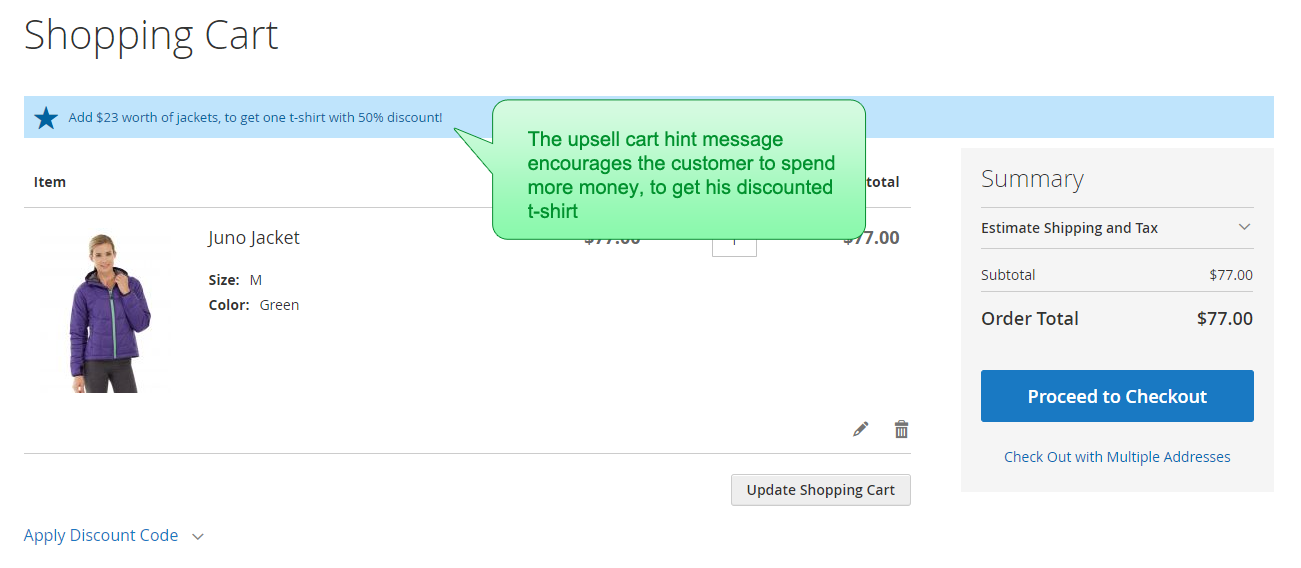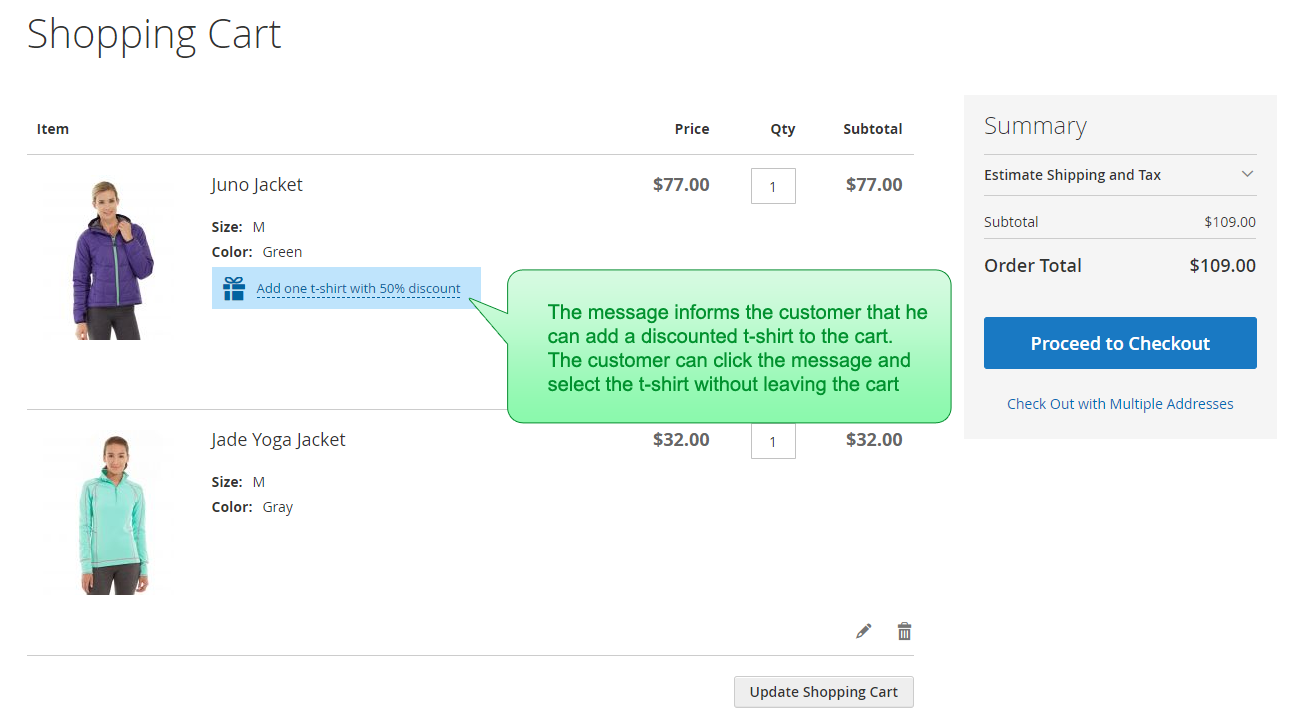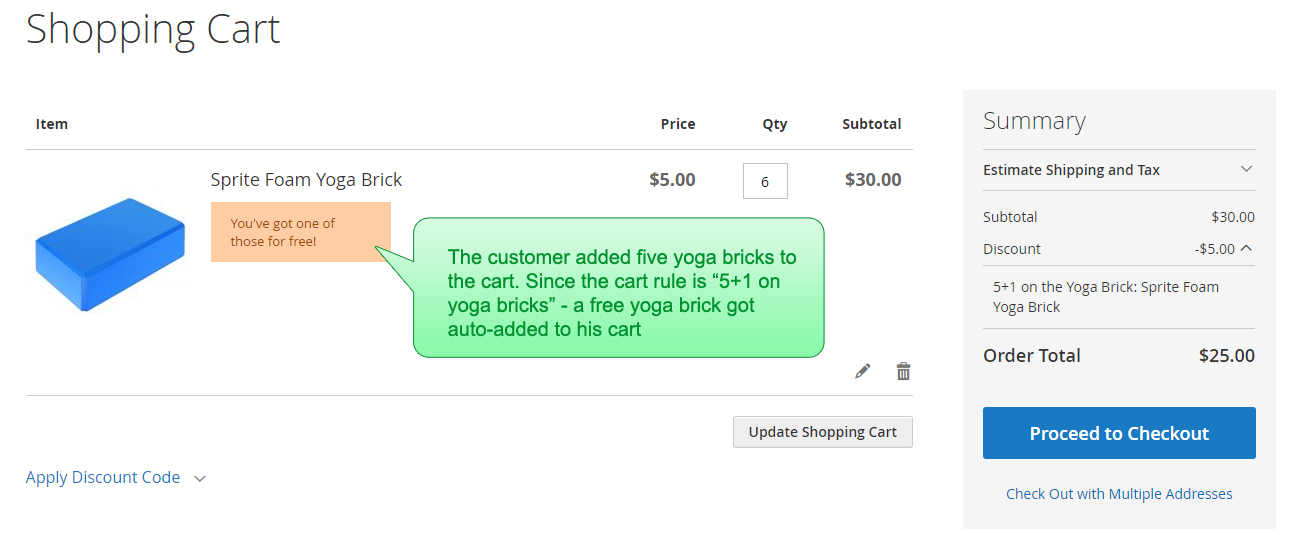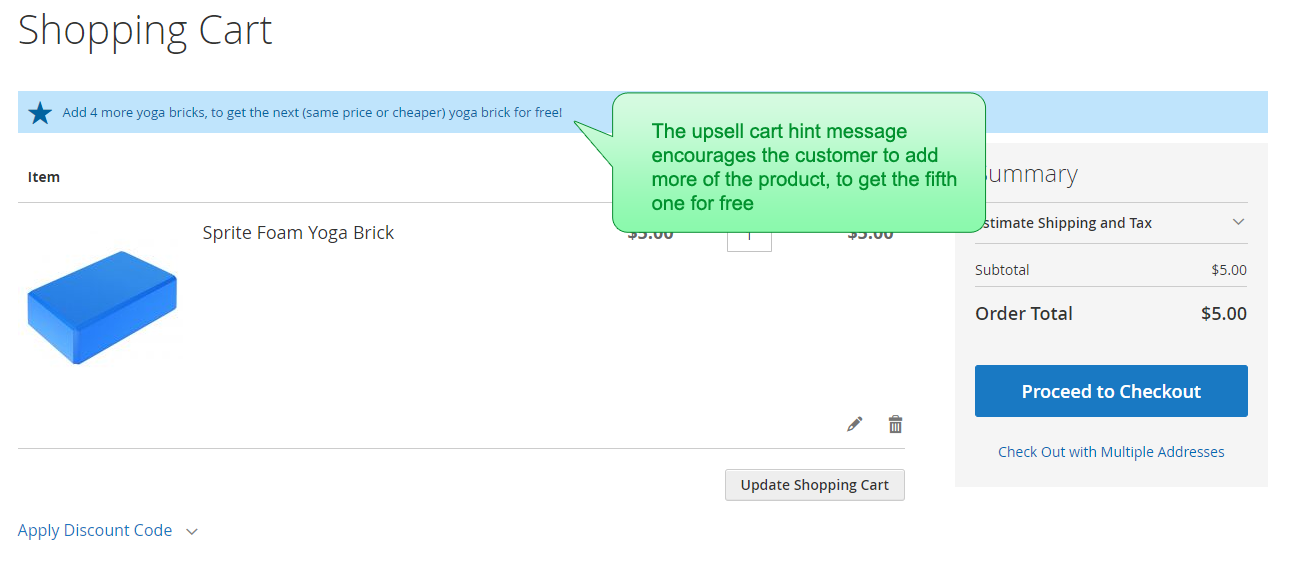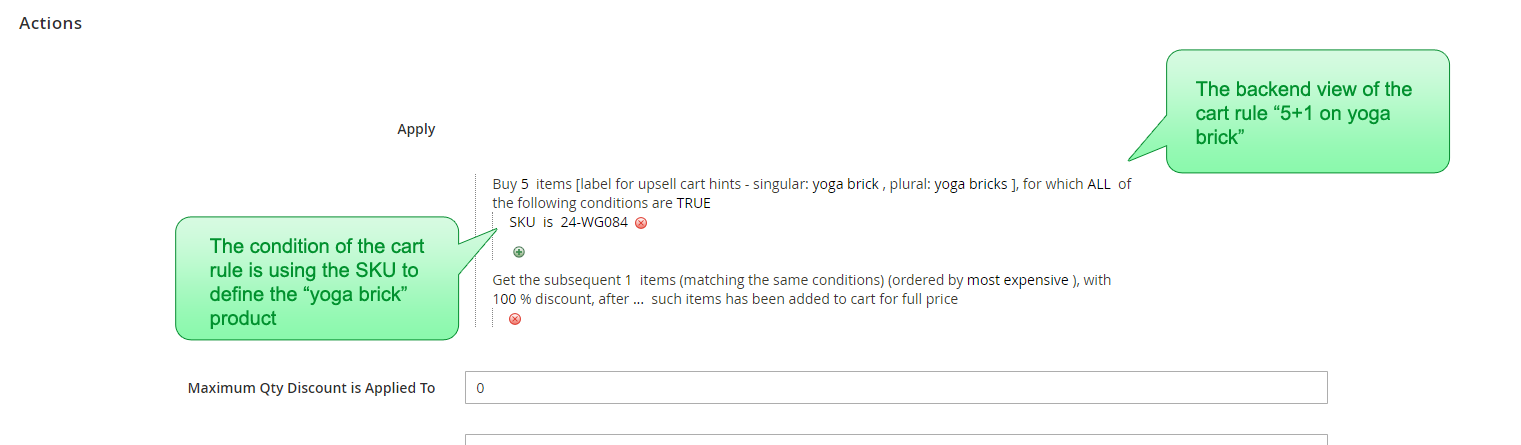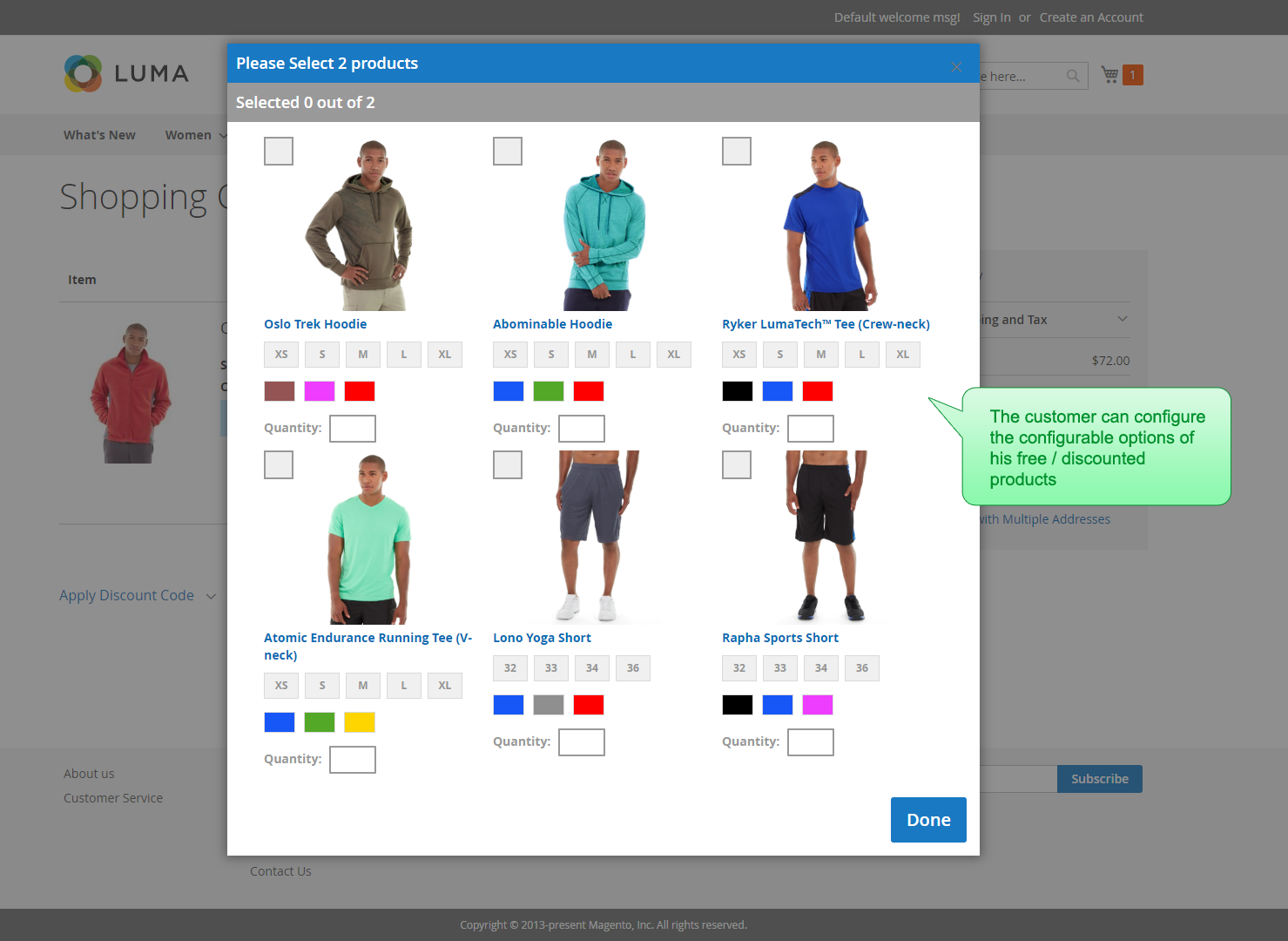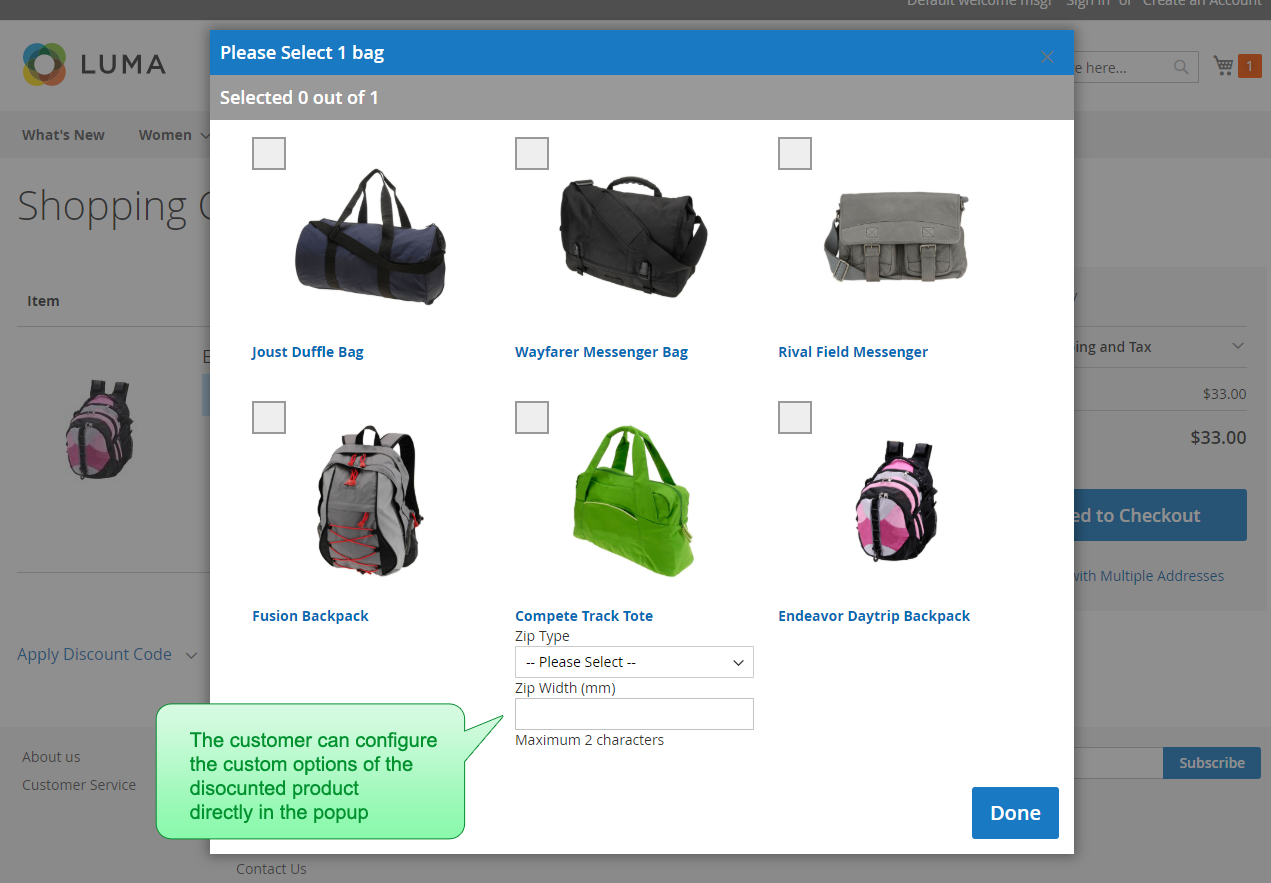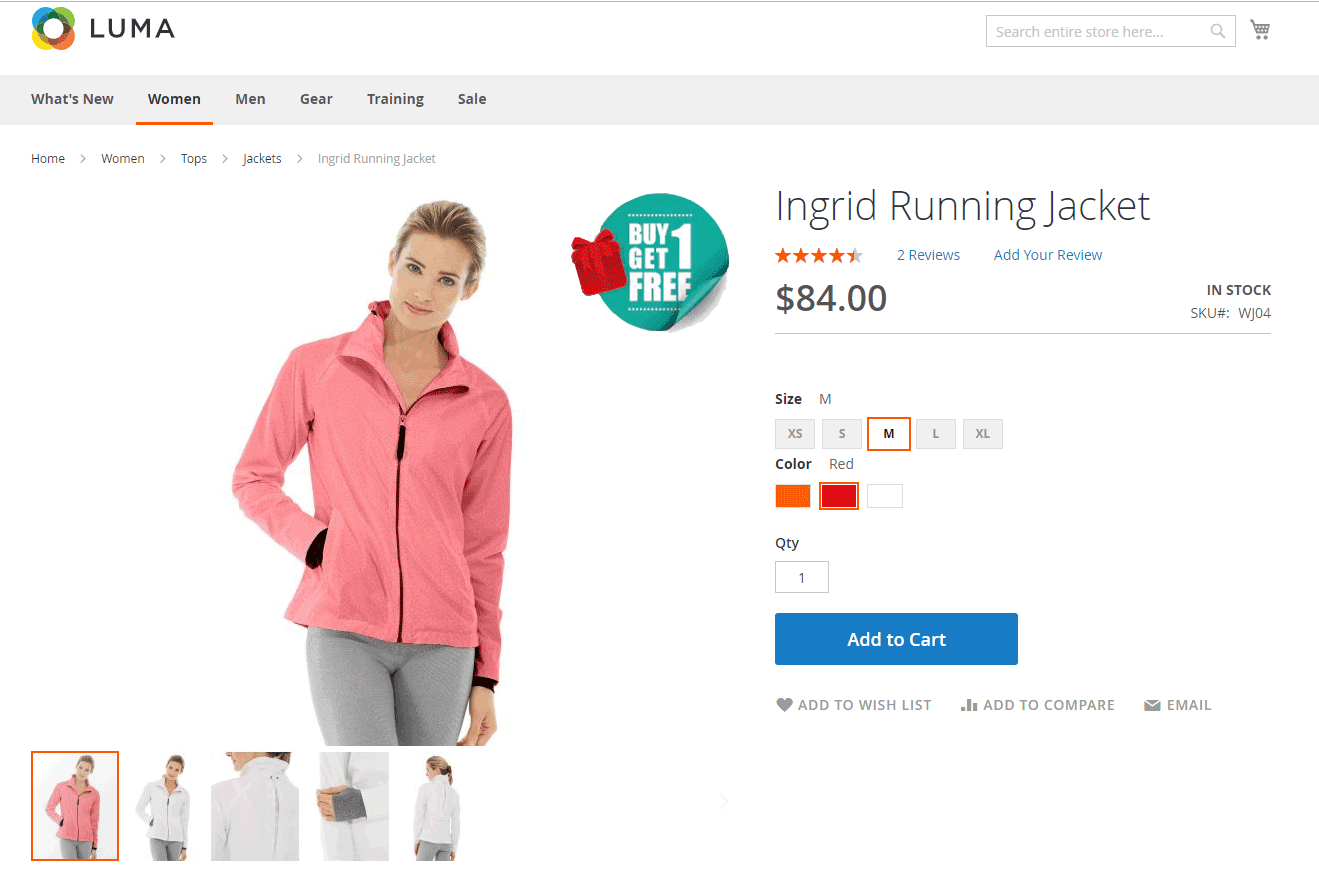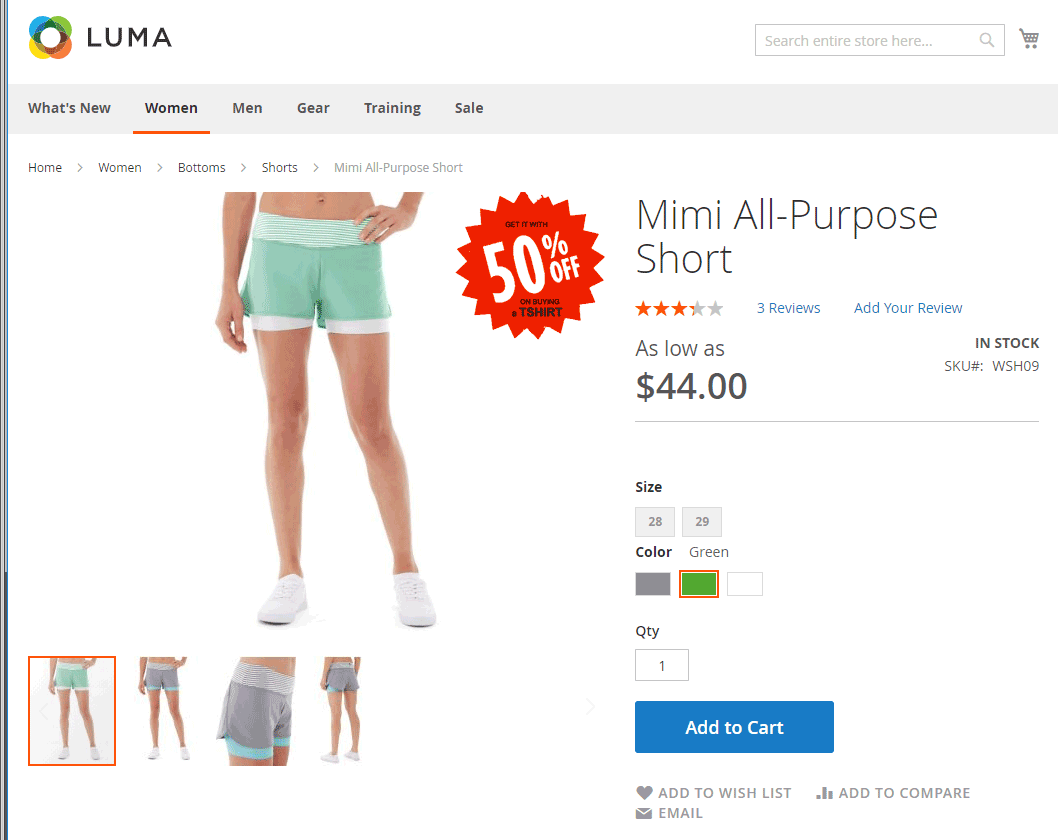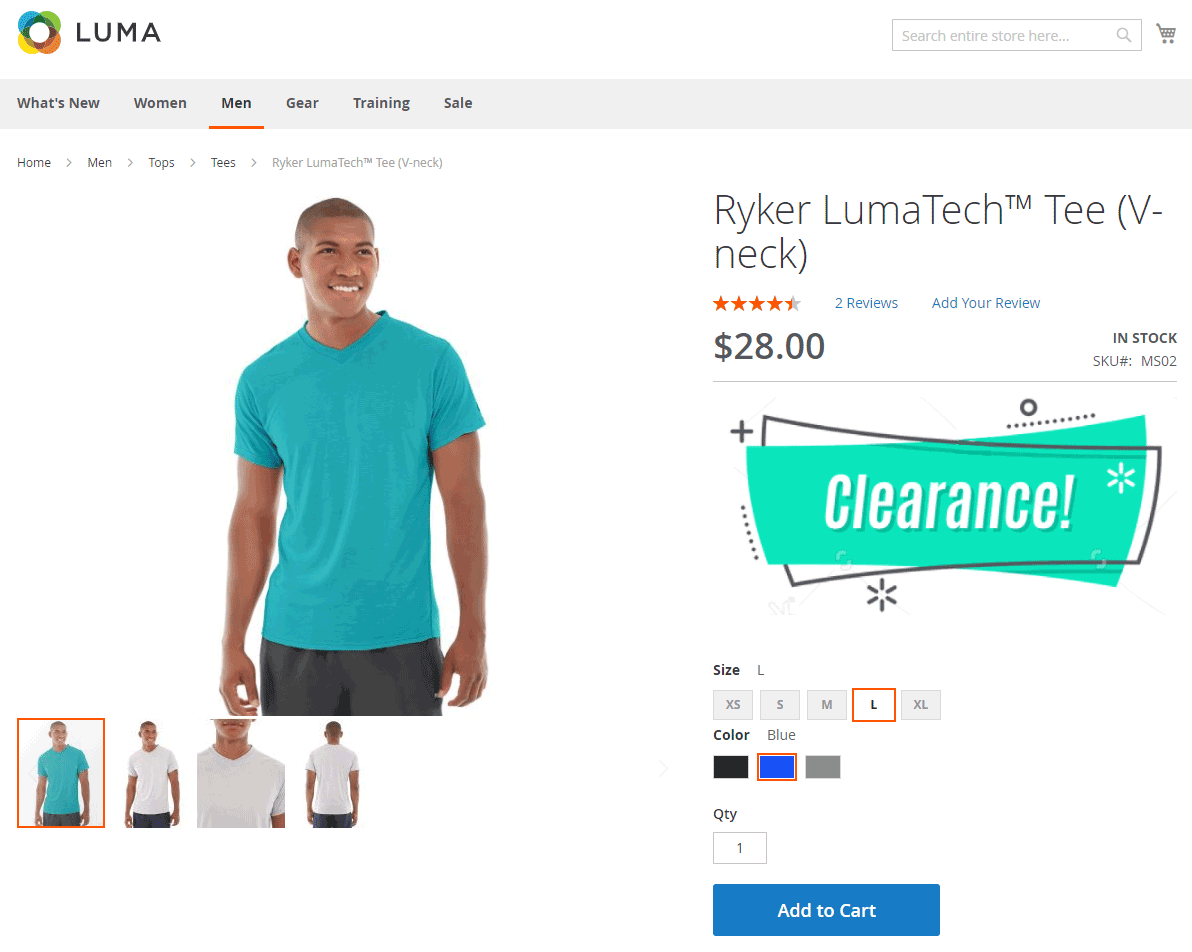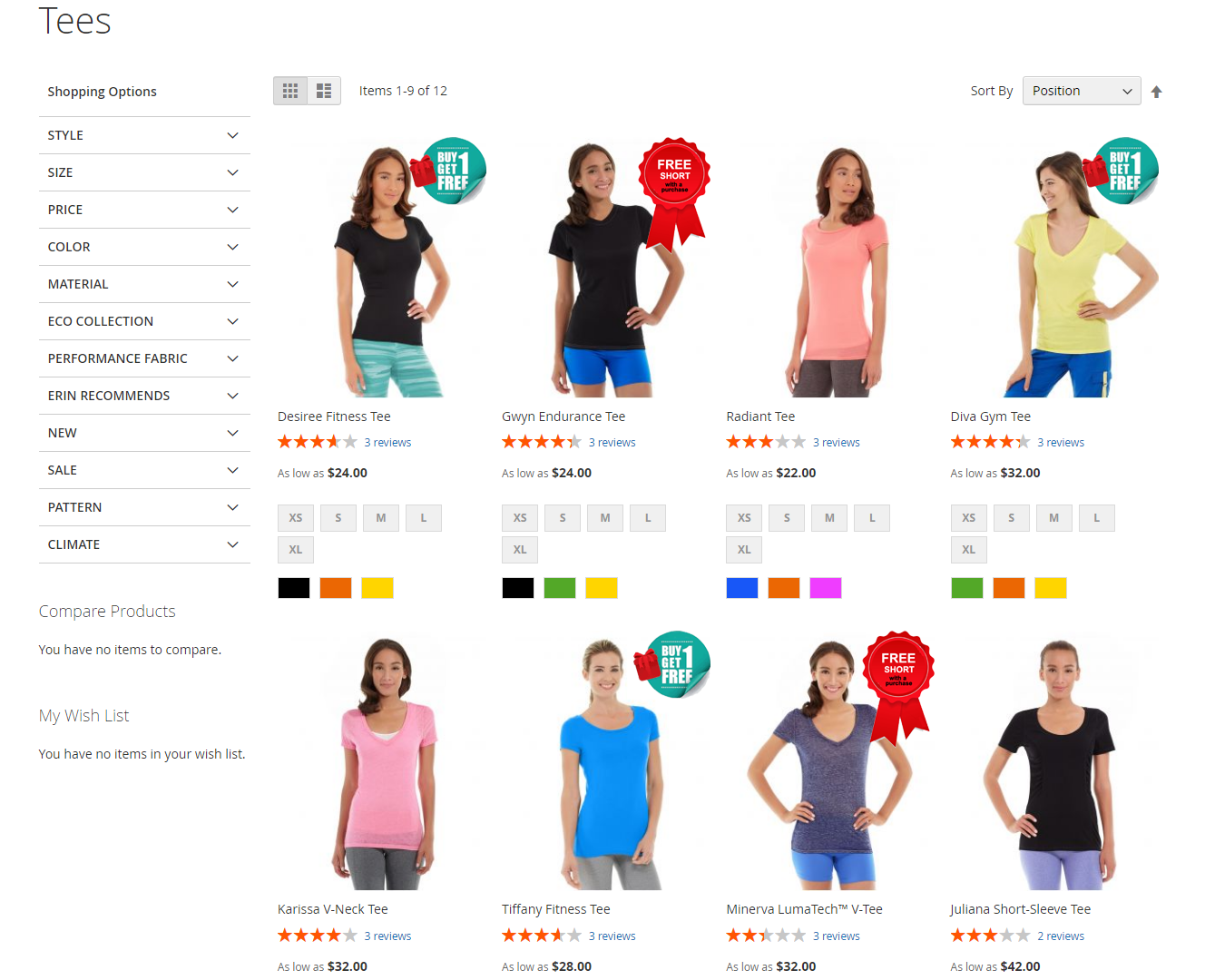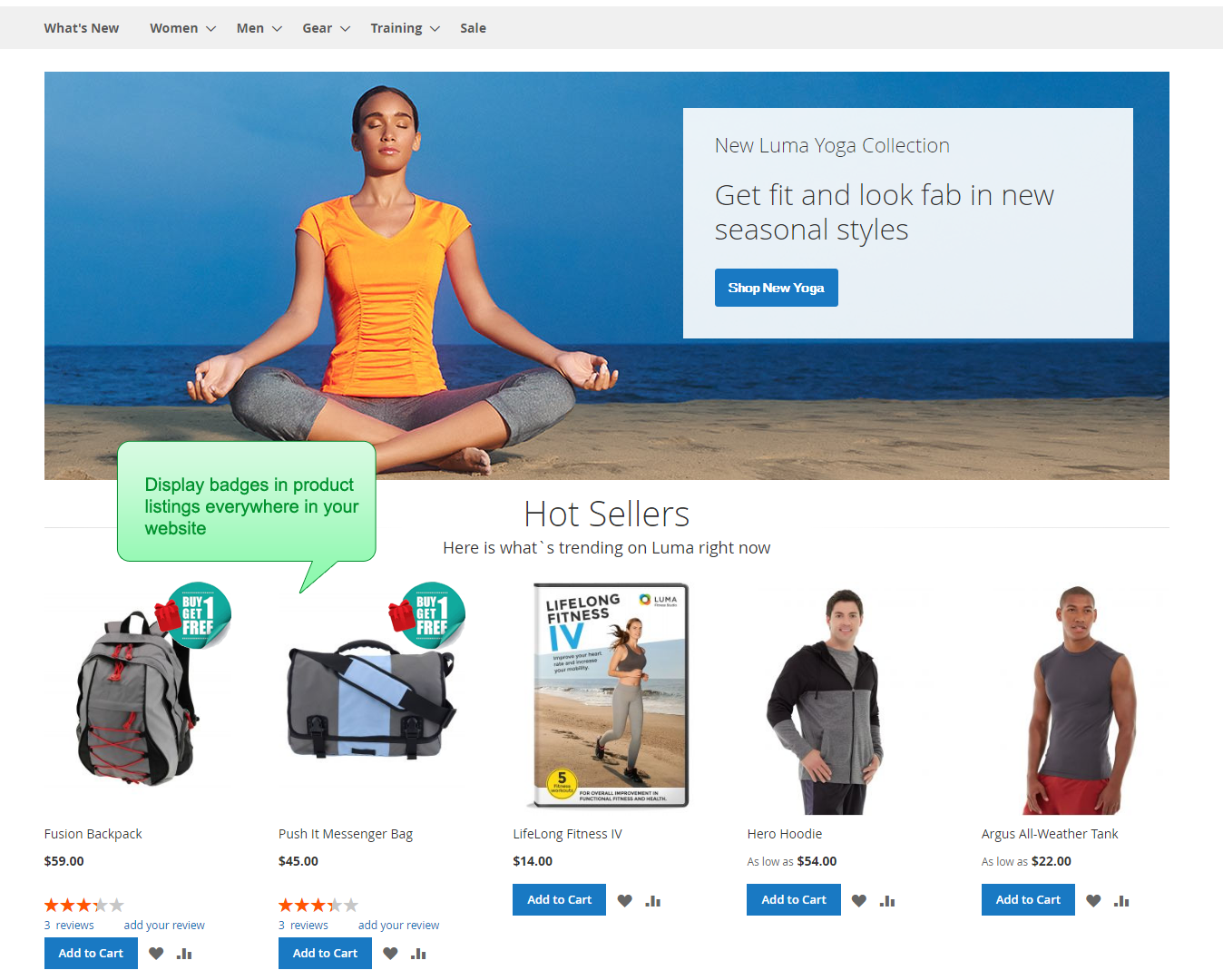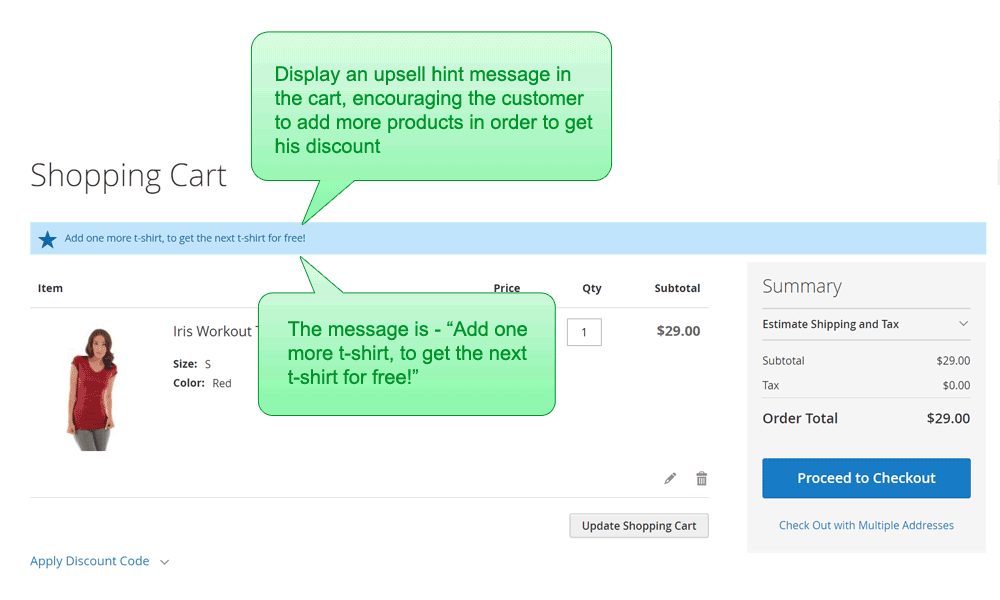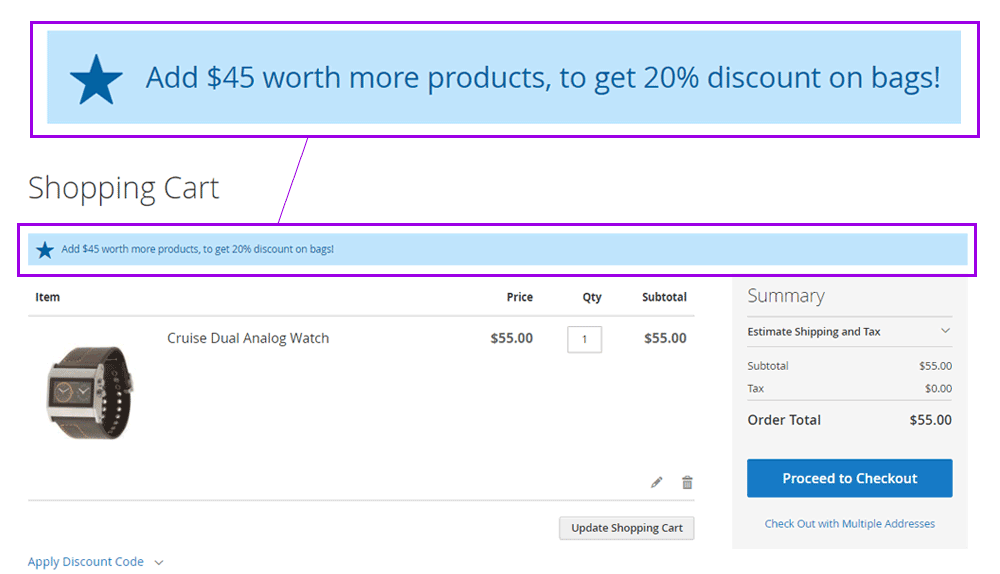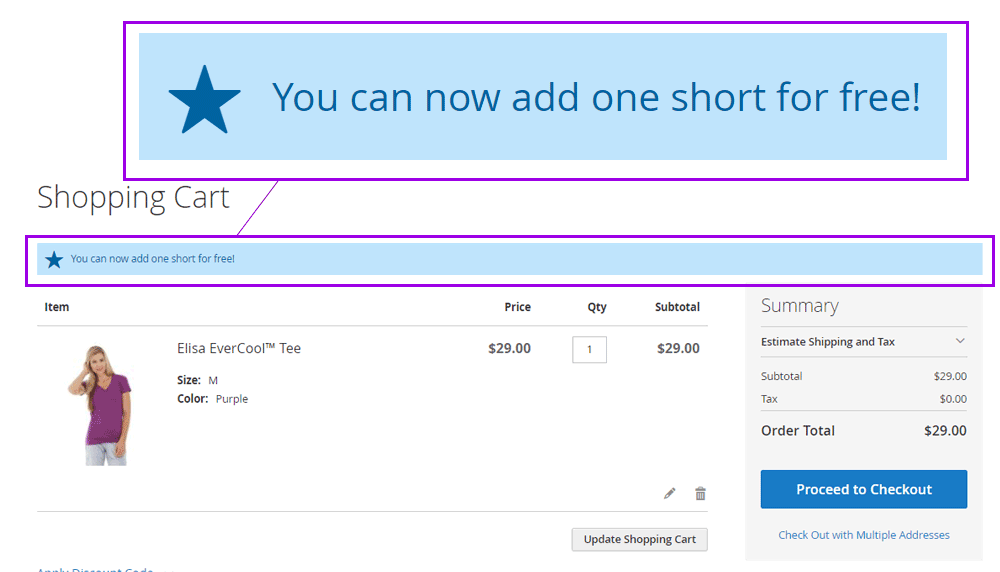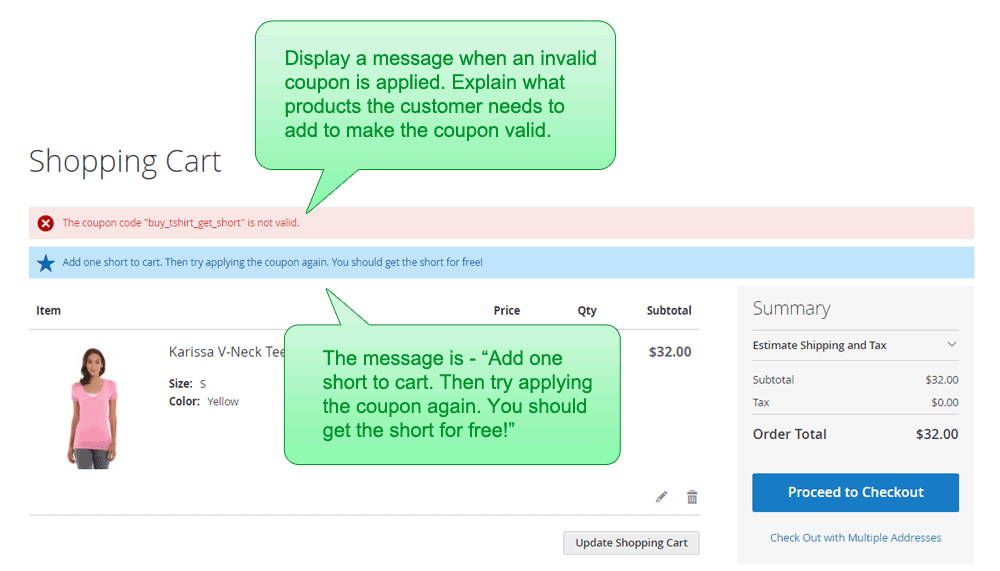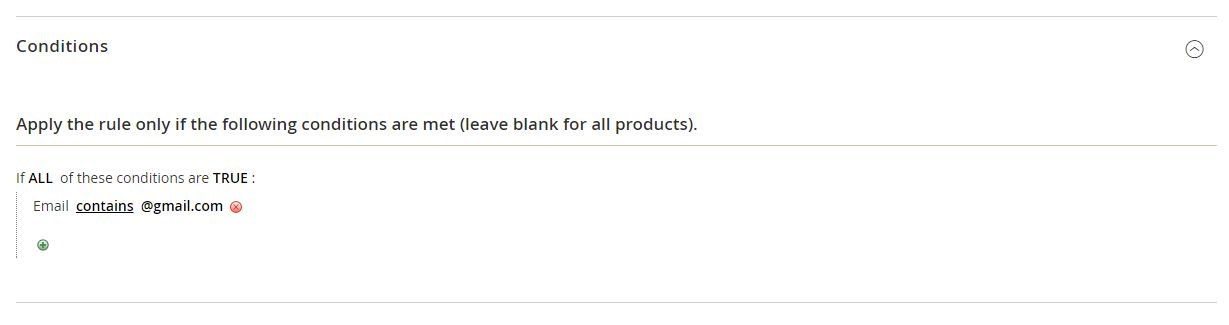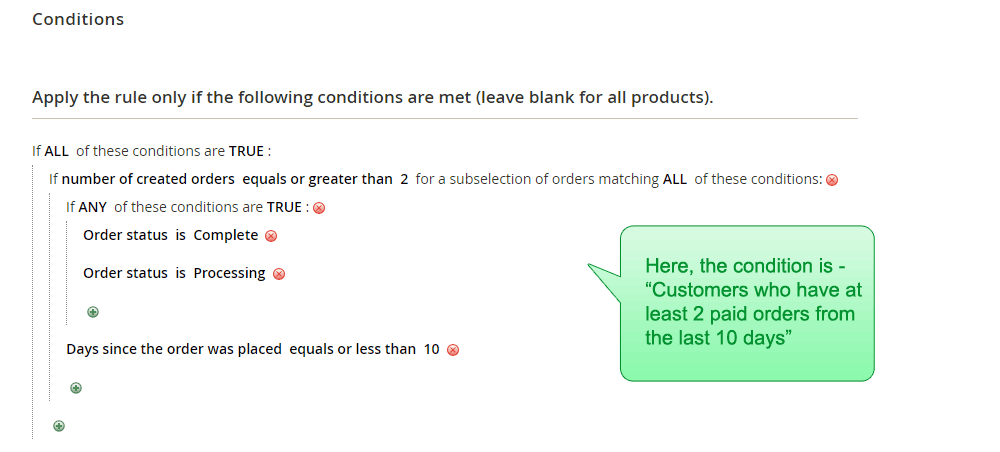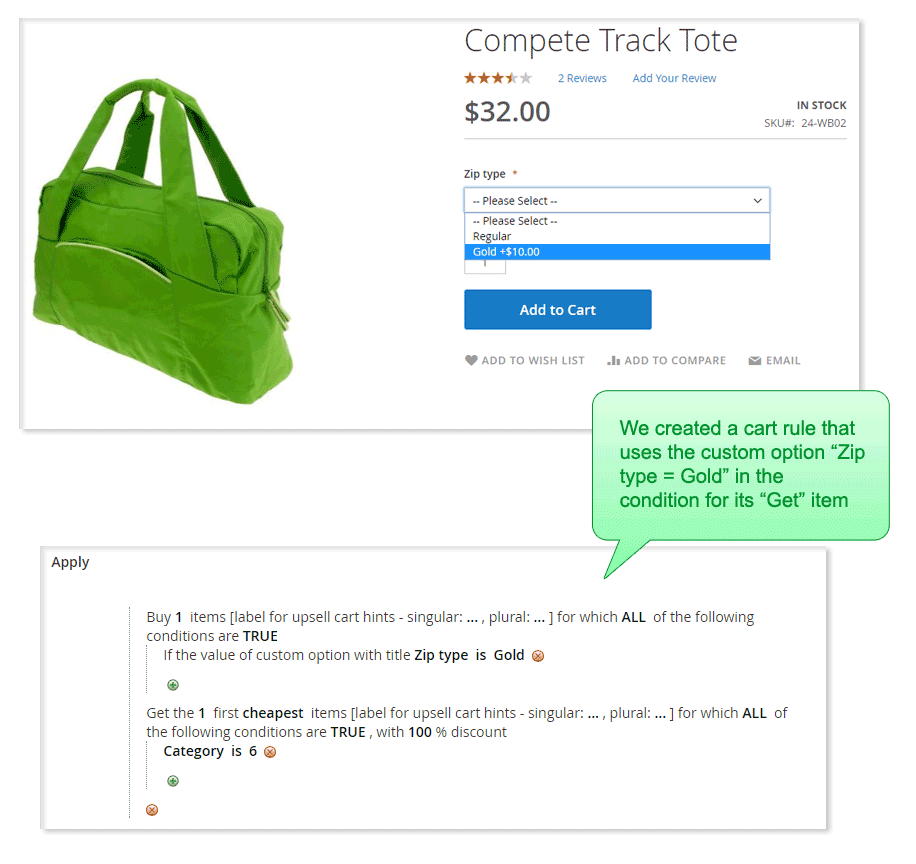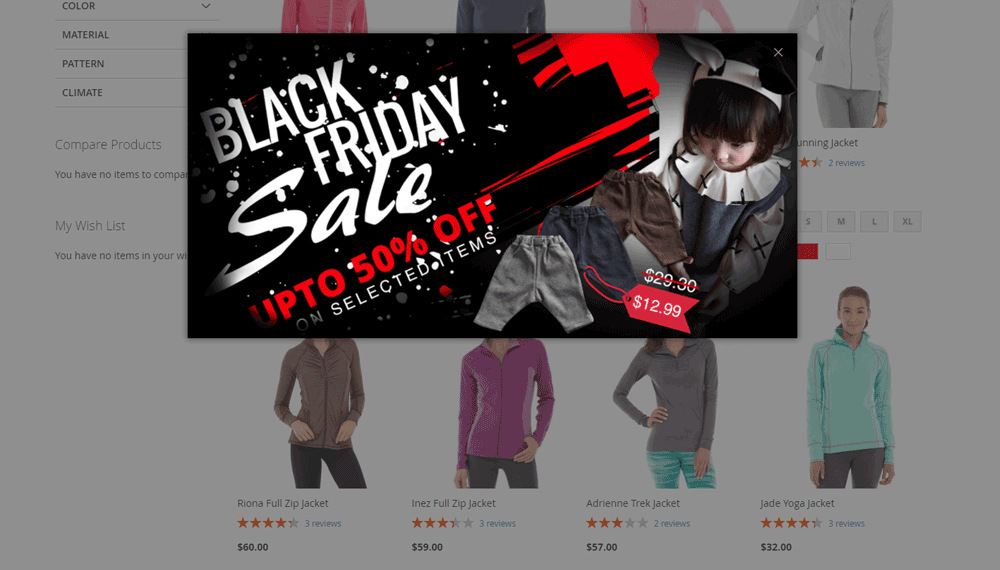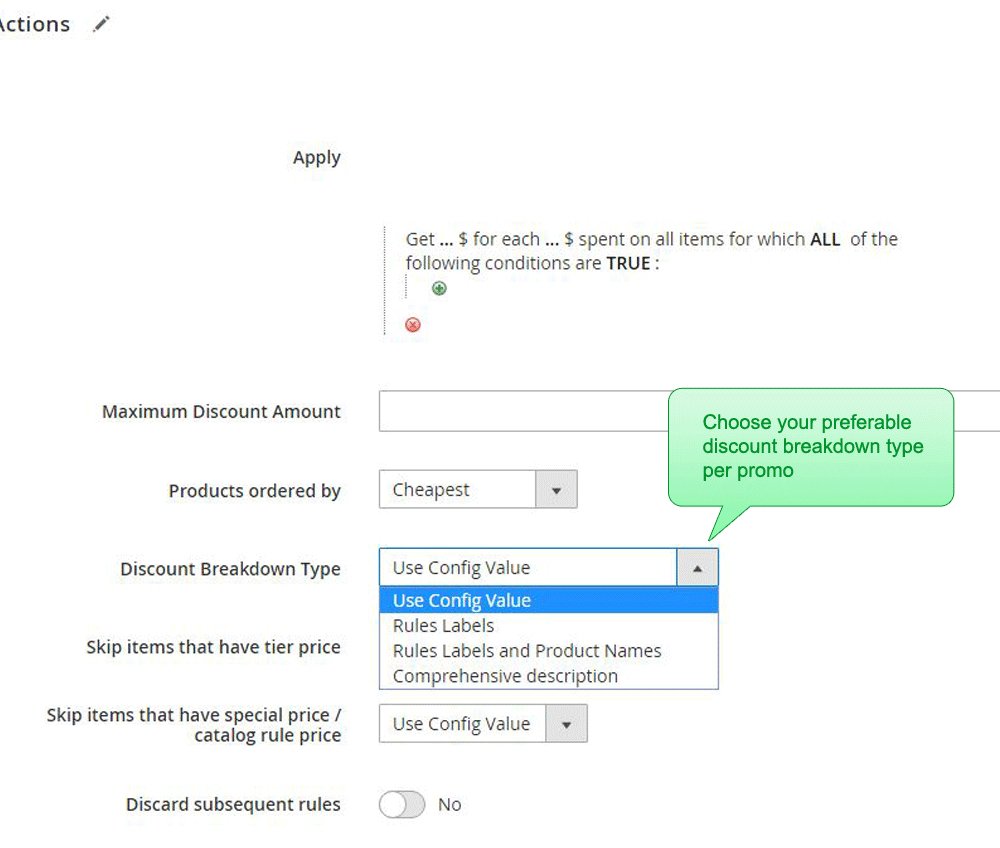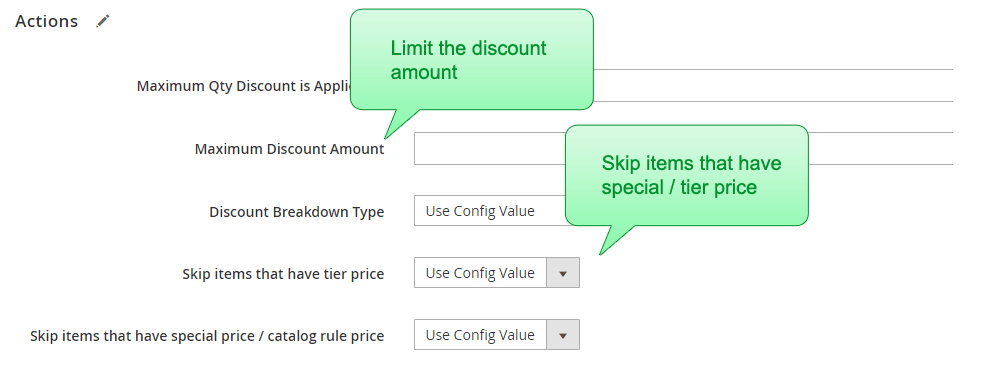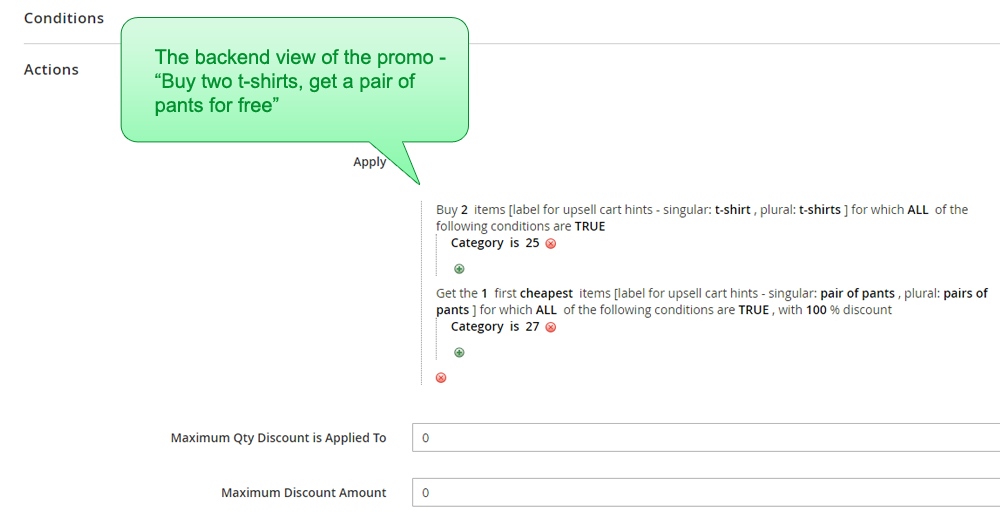Many new ways to create amazing free gift promotions and coupons
The extension adds 4 new actions and 12 new sub-actions to the shopping cart price rules.
It makes it possible to create a variety of magento free product discounts and coupons - Auto-add a free gift to cart, give a free product with coupon.
You can also offer disocunted products using promo popups on various conditions, eg: on each $X spent, BOGO and Each N
Highlights:
- Use any product quantity for the free gift rules.
- Use flexible conditions to define the discounted products and the products that trigger the discount.
- Apply any discount amount in the free gift rules.
- Use 3 types of discounts - Percentage, Fixed Discount and Fixed Price.
- You can choose to apply the Each N discount after some number of products was added to cart.